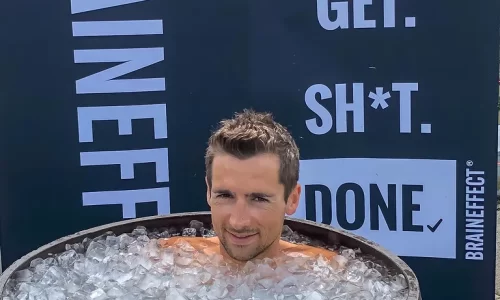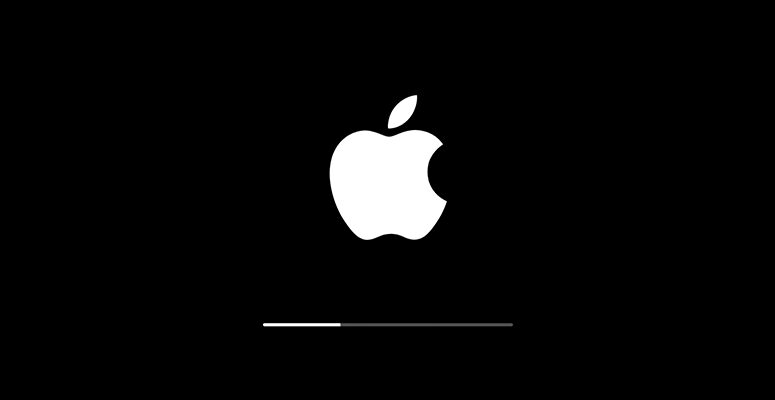
Updating a Mac should be an easy task and should be completed without any problem. However, if due to some technical reasons Mac software update is stuck then you can follow these simple steps to resolve the issue and unstuck the Mac. We will learn how to stop a Mac software update in progress if it gets stuck.
Updating the Mac is a simple task and we all have updated our Mac. After receiving the update notification, we just have to click on the update button. Updates in the Mac sometime will be downloaded and then can be installed after sometime.
In this article we will learn how to stop a Mac software update in progress if it gets stuck while updating. We will also learn how to cancel Mac updates while installing.
What to do if you can’t download the macOS update
If your Mac gets stuck while updating then you can follow the steps for resolving the issue.
1. Check Apple’s servers Status
Once the update is released by Apple, almost all of the users start downloading it, this will cause the Apple servers to get overloaded and get stuck.
So, if your Apple update gets stuck then then you can check the MacOS Software Update server status. You can check the status of all the services provided by Apple.
Status of the MacOS Software Update status for any issues can be checked.
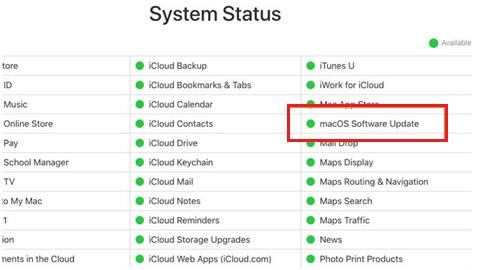
2. Switch to a wired connection
Before performing any other steps for resolving the updating problem, we should check our internet connection. Wired connection is more reliable than the wireless connection. And wired connection provides more speed than the wireless connection.
Before starting the update, you can change the connection to wired.
3. How to stop a mac software update in progress:
While updating the Mac, many times we have faced the problem that our Mac update is stuck and then we have to cancel the update. Steps to cancel the update will depend upon the version of the Mac Operating System installed on your Machine.
Apple have changed the step to update the Mac from the Mojave to
“System Preferences> Software Update”.
If the Update is stuck you can cancel it by clicking on the X button in front of the download bar.
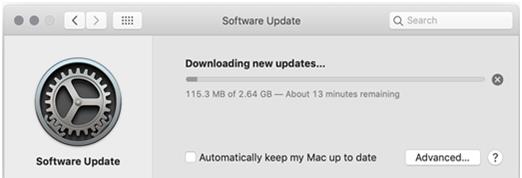
Before Mojave users have to visit the Mac App Store for the update.
4. Download the software from Mac App Store
Many of the users think that software updates can only be done from the software update section, however, Software updates can be downloaded from the Mac App Store.
There is no guarantee that software updates are downloaded from this method. So you have to use other methods for downloading the update.
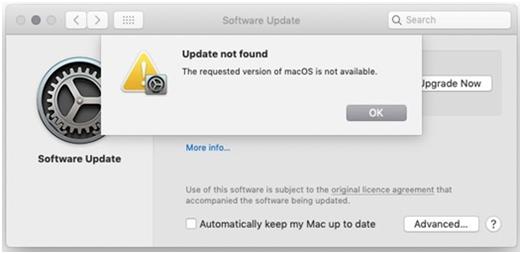
5. Download the software from Apple’s support website
Another safe method for downloading the update is from the Apple Website. If for some reason Mac software is stuck then you can download the update manually from the Apple Website.
Also Read:- What Do You Need to Do to Speed up a MacBook Pro?
How to tell if a macOS update has stuck
Every Mac user knows that if there is a spinning beach ball logo on the Mac for the long time then it is probably stuck. Most of the time the problem is resolved automatically and then Mac starts working normally. However, if you see the logo for long time then your Mac may be stuck.
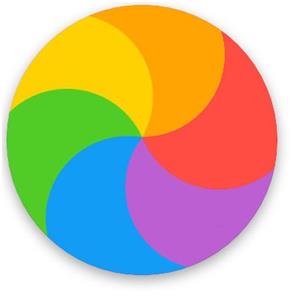
Also, in many cases you will see grey, black, or white when your Mac is stuck. When your Mac is stuck you may see that Mac screen is black and it may seem that Mac is turned off.
Whenever users try to update the Mac there is a warning about taking a backup before updating the Mac. It is because if the update is stuck and due to some reason Mac does not start the user can restore the data from the backup.
1. Find out if your Mac has really frozen
Before taking any steps for the stuck Mac, we have to check the Mac for it.
There is a big possibility that the Mac is working fine and it appears that it is stuck. So before taking any decision leave your Mac for some time.
If there is a progress bar on the screen then you have to check if it is moving. Many times, you will notice that the progress bar is not moving but it may be moving very slowly. It may be possible that Mac is stuck on the previous file and you are not seeing the progress. Once it may say that 10 minutes and another second it will say that 1 hour is left.
2. Look at the Log to see if your Mac is still installing macOS
Logs on the Mac will tell if you Mac is stuck or not. So, you can check the logs by pressing the Command + L button.
How to ready the Mac for updating using third party software:
Smart Mac Care is a powerful software for your Mac that will help you to optimize the Mac and will help you to update the Mac without any problem. It will help you to find junk files, scan for Malware and protect your privacy, and web.

Verdict:
If your Mac update is stuck then you can follow these steps to resolve it. The steps mentioned in this article are simple and will help you to resolve the issue easily.